How long should I expect Shipping to take?
How long should I expect Shipping to take?
All orders will only ship out Monday – Saturday in batches. Each order will receive a notification and tracking number once the order goes out. Before contacting our staff we recommend that you check your email and spam filter encase you might have missed us. You can reach our staff at our email kozykratom@gmail.com or by call/ texting (603)733-4665. We would prefer you send us a text as its easier for our staff to respond to and reference back to in case of future issues. We are available Mon – Sun 8am – 11 pm EST. A member of our helpful staff would be more than happy to talk with you anytime.
How often should I water unrooted kratom cuttings?
How often should I water unrooted kratom cuttings?
Customers should leave the plastic bag these cuttings come in sealed at all times they should not be releasing moisture. There should be no need to water these cuttings. In the event the soil medium begins to firm up it is advised to mist or pour a table spoon or two of water. The soil medium should always be moist to the touch at all times. Even one night of a dried up soil medium will kill a plant seeing as they are so young. You can also mist the cuttings with a water bottle.
How to pay with Open Node

How to pay with Open Node
For payment with money order please proceed with your payment as normal. You will receive a email with your invoice. And one of our staff will contact you as well to ensure a smooth process. You can send your payment to our offices at:
How do I complete a Bitcoin checkout?
Completing a Bitcoin checkout may seem intimidating at first, but it’s actually quite easy once you know what you’re doing. All you need to know are these three simple steps.
Step 1: Select between On-chain or Lightning
On-chain
The phrase “On-chain” refers to the fact that you are making a Bitcoin payment on the Bitcoin blockchain, as opposed to a second layer solution (like Lightning). Paying on-chain is the original way to pay with bitcoin. Therefore, if you don’t know if your wallet is a Lightning Network wallet or not, you should assume that it’s an on-chain wallet and keep the toggle set on “On-chain”. You can learn more about on-chain wallets here or here.

Lightning
“Lightning” means your paying from a Lightning Network wallet. The Lightning Network is a second layer of Bitcoin that has significant useability improvements over On-chain, such as lower cost payments, quicker settlement times, and minimum payments as low as a single satoshi. Lightning payments require a wallet that supports Lightning Network payments. If you are using a Lightning Network wallet, keep the toggle set on “Lightning”. You can learn more about Lightning Network wallets here or here.

Step 2: Choose how to pay with your wallet
Once you select if you want to pay with On-chain or Lightning, there are three ways to complete a Bitcoin checkout.
Open with Wallet
If you are using a device, either on mobile or desktop, with a wallet application installed on it, you can tap “open in wallet” and the Bitcoin checkout will complete the payment inside the wallet application. This is the quickest way to complete a Bitcoin checkout if you are using one device with a Bitcoin or Lightning Network wallet application installed on it.
Scan QR code with mobile wallet
If you have a mobile wallet set up on your smart device and are viewing the Bitcoin checkout on a separate device, you can scan the QR code with the camera on your smart device. This is the easiest way to complete a Bitcoin checkout if you are using multiple devices.

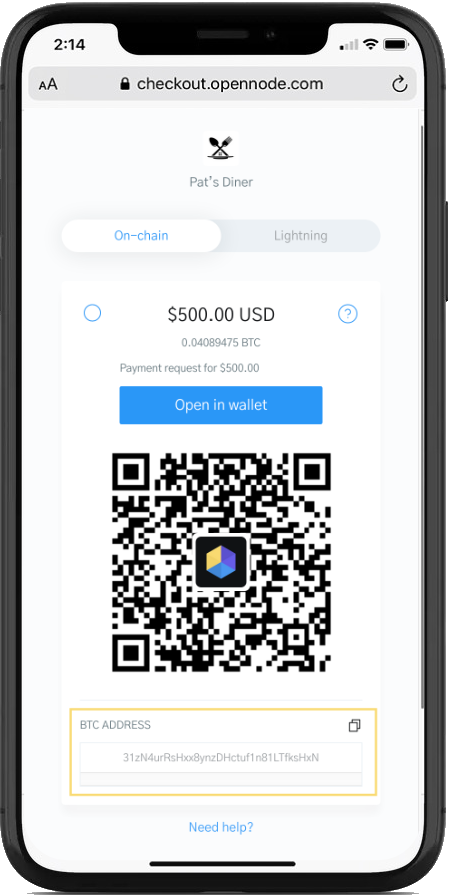
Copy and paste the BTC address wallet manually
Alternatively, it is possible to copy and paste the Bitcoin address directly into your wallet application, regardless of what device you are using.
Step 3: Complete the transaction in your wallet
Once you select a checkout method, either “open in wallet”, scanning the QR, or copy and pasting the bitcoin address, you must finish the transaction in your Bitcoin or Lightning Network wallet.
Viola! That’s it!
Create a Coinbase account
Create a Coinbase account
To invest, trade, store supported cryptocurrencies on Coinbase and more, start here. For more information on all the services available in Coinbase supported countries, visit Supported Countries page.
What is Coinbase?
Coinbase is a Cryptocurrency wallet that makes it simple for beginners. Coinbase is a secure online platform for buying, selling, transferring, and storing digital currency.
What you’ll need
- Be at least 18 years old (we’ll ask for proof)
- A government-issued photo ID (we don’t accept passport cards)
- A computer or smartphone connected to the internet
- A phone number connected to your smartphone (we’ll send SMS text messages)
- The latest version of your browser (we recommend Chrome), or the latest Coinbase App version. If you’re using the Coinbase app, make sure your phone’s operating system is up-to-date.
Coinbase doesn’t charge a fee to create or maintain your Coinbase account. Learn about pricing and fees.
Go to https://www.coinbase.com from a browser on your computer, or download and open the ![]() Coinbase app on Android or iOS to get started.
Coinbase app on Android or iOS to get started.
Note: We don’t recommend accessing Coinbase through a browser on your mobile device.
- Click or tap Get started.
- You’ll be asked for the following information. Important: Enter accurate, up-to-date information to avoid any issues.
- Legal full name (we’ll ask for proof)
- Email address (use one that you have access to)
- Password (write this down and store in a secure place)
- Your State (we’ll ask for proof)
- Read the User Agreement and Privacy Policy.
- Check the box and click Create account (computer) or tap SIGN UP (mobile) if you agree.
- Coinbase will send you a verification email to your registered email address.
2. Verify your email
- Select Verify Email Address in the email you received from Coinbase.com. This email will be from no-reply@coinbase.com.
- Clicking the link in the email will take you back to Coinbase.com.
- You’ll need to sign back in using the email and password you recently entered to complete the email verification process.
3. Verify your phone number
- Sign in to Coinbase. You’ll be prompted to add a phone number.
- Select your country.
- Enter the mobile number.
- Click Send Code (computer) or tap Continue (mobile).
- Enter the seven-digit code Coinbase texted to your phone number on file.
- Click Submit or tap Continue.
If you did not receive the code, select Resend-SMS.
4. Add your personal information
- Enter the information shown on your valid government-issued photo ID—you’ll need to submit a photo of this ID later.
- First Name
- Last Name
- Date of Birth
- Address
- You’ll also need to answer the following questions:
- What do you use Coinbase for?
- What is your source of funds?
- Current Occupation
- Employer
- Last 4 digits of SSN
- Select Continue to finish the process.
This completes the application process. To buy and sell supported crypto, and send and receive through Coinbase.com, you’ll need to next verify your identity and add a bank account.
5. Verify your identity
- Sign in to your Coinbase account.
- Complete ID verification.
Recommended: Set up a 2-step verification app (TOTP) to help protect against unauthorized account access.
6. Link a Payment Method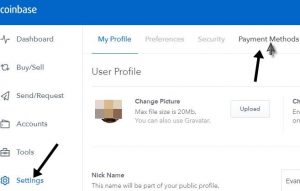
Here is where you can now add your payment method. You can add your debit or credit card or you can link you bank to the account. Coinbase is a secure payment method that uses the most up to date encryption to keep your data secure.
7. Now you can send money with Coinbase!
Now that your Coinbase account is set up you can now send a payment. Click here to find out more!
Send cryptocurrency to another wallet on Coinbase?
How to pay with Mesh Payments
How to pay with Mesh Payments
What is MESH?
- MESH is a simple and secure method for online purchases. MESH brings the Customer and the Merchant inside the same financial institution to handle real-time payments that might not otherwise be able to be processed using credit or debit cards.
- The following steps are what you can expect using MESH. If you are already a MESH account holder you can expect your transaction to take about 60 seconds from start to finish.
- Login to your Mesh account. (If you don’t currently have a MESH account pick the option to create a MESH account. This only takes an additional 60 seconds to complete).
- Purchase a MESH Load Pack . (MESH accepts VISA, Mastercard, and Discover)
- Activate Your MESH Load Pack
- Complete your purchase. You’re not finished until you complete your purchase and return to the shopping cart with confirmation.
- MESH confirms your funds transfer directly with the Merchant.
MESH is similar, in some ways, to a reloadable prepaid debit card. Before making a purchase, a customer must first create and fund their MESH account, that is held at an FDIC insured U.S. bank. This is why, on the first transaction, we have to collect a little more information on our customers than some other payment methods. It’s also why your information is much more secure than other payment methods.
MESH IS SECURE. MESH never shares your personal information with any 3rd party other than the bank where your MESH checking account resides. Opening a MESH account has no impact on credit scores, nor is the information shared with any credit reporting agency. Also, MESH confirms each purchase with 2 factor authentication to your mobile phone, so your funds are safe from unauthorized use.
For additional information and customer service please visit www.mymesh.money
Look at this little cutie catching some rest under a mature American Kratom Tree

Look at this little cutie catching some rest under a mature American Kratom Tree
Src:
Kratom Watchdog:
https://kratomwatchdog.com/topic/3005/look-at-this-little-cutie-catching-some-rest-under-a-mature-american-kratom-tree
Reddit: https://www.reddit.com/r/KratomGarden/comments/f2h49m/look_at_this_little_cutie_catching_some_rest/
Kratom the Tree: http://kratomthetree.com/topic/175/look-at-this-little-cutie-catching-some-rest-under-a-mature-american-kratom-tree
Mature kratom tree in the rain
Mature kratom tree in the rain
Mature kratom tree in the rain
Kratom Calendar 2020 Download
Kratom Calendar 2020 Download
Kratom Calendar 2020 Download Here! – kratom-calendar-2020-kratomapp

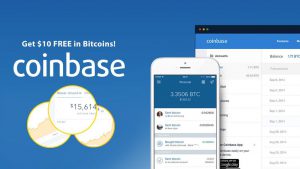
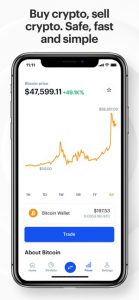


Recent Comments